High quality digital and litho printers in Colchester
Perfect Binding Set Up Guide
Ask us for
an accurate spine size
Add 3mm bleed on all edges
Supply a cover file &
a text page file
How do I set up artwork for a perfect bound book?
There are a few intricacies that need attention when you are preparing artwork for a perfect bound book. This page provides illustrated step by step help. Follow this guide and your file can go straight to print!
Keep
text clear
of spine
gutter
For perfect bound books we need two files: A cover file and a text page file.
1. A hires pdf file for the cover and inner cover.
You will need to add a spine on this cover file. The width of the spine depends on how many pages your book has - it’s simple but the more pages, the thicker the spine needs to be to wrap round them all.
Please ask us for the spine size once your spec is confirmed or check the list here to see if your number of pages is shown. Best not to ask before you have finished your artwork because if the number of pages changes the spine will get bigger or smaller.
2. A file for the text pages supplied as single pages rather than spreads and in correct reading order with 3mm bleed on each edge.
Preparing your cover artwork
Create a new file
File > New > Document
Our example here on the right is for a cover of an A5 Portrait Book with 60 inside pages onto 120gsm Uncoated.
'Intent'
'Number of Pages'
For our quick, easy method of setting up a cover file choose '2' here.
'Facing Pages'
Leave unticked
'Primary Text Frame'
Leave unticked
'Page Size'
Your page size is the height of your book (297mm for A4, 210mm for A5, 210mm for a 210mm square book, 148mm for A6)
Click here for paper size dimensions.
'Orientation'
We will need a Landscape page.
'Columns'
Always choose here - this is the easy way to give your page the front and back covers we need.
'Gutter'
This relates to this distance between your columns. We need to add our spine size in here. Ask Ex Why Zed what that needs to be and then input that number here. There are a selection of the most common spine sizes here.
'Margins'
You can set the top, bottom, inside and outside margins to 5mm which will help you avoid placing important information within 5mm of the cover's edge. InDesign shows your margins as pink lines on your page. On the image (right) the 3mm bleed is the outer line, then the black page edge and then the pink 5mm margin indicator.
'Bleed and Slug'
Adding '3mm' in the top, bottom, left and right boxes here will add a red border on your InDesign artwork 3mm outside of the blank page edge to show where the bleed needs to extend to. For further info see the Bleed set up section above.
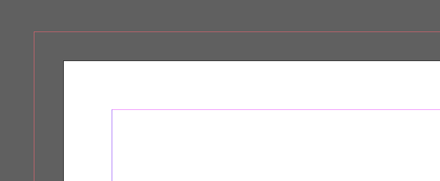
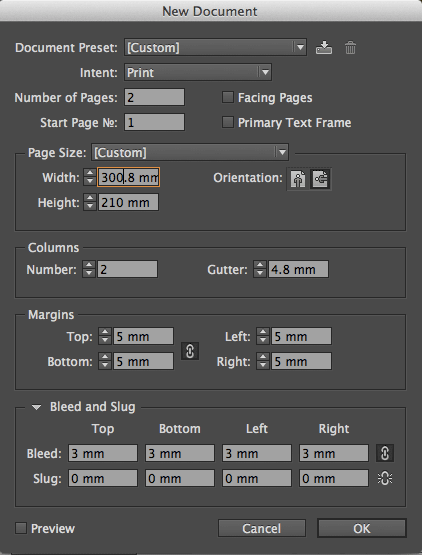
Preparing your cover artwork
Click 'OK' and your new file will open.
You will now see a page identical to the one on the right. Brilliantly you can now see your back cover on the left, your spine through the centre and your front cover on the right. Easy!

Page two of your new cover file is shown to the right. This is the reverse of the outer cover- your inside cover is on the left, spine through the centre (this will be glued so don't put any information within 8mm of the spine) and inside back cover on the right.
COVER DESIGN TIP
Keep your spine text small so it doesn’t slide off the spine. If your spine is less than 5mm we recommend not putting any text on it to avoid any risk of it sliding round to the front or back cover when your zines are bound.
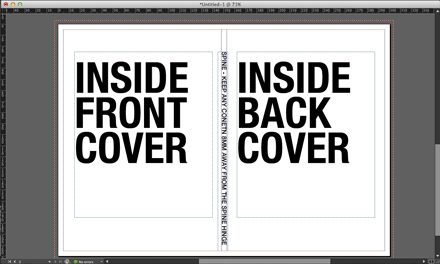
When your artwork is designed and printed it will look like the image to the right. You can see the back cover on the left, spine in the centre and front cover on the right - exactly the same as you designed it!
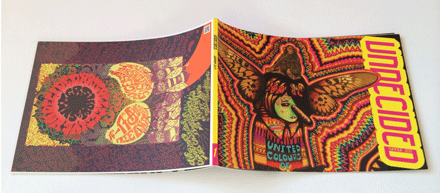
Preparing your cover artwork
Preparing your text artwork
Create a new file
File > New > Document
Our example here on the right is for an A5 Perfect Bound Book with 60 inside pages
'Number of Pages'
This is the number of INSIDE pages you have. Page 1 of your text file is the first right hand page of your book when you open the cover. Remember this has to be a multiple of two (a sheet of paper has a front AND a back) and you need an absolute minimum of 36 inside pages to be thick enough to glue and perfect bind.
'Facing Pages'
If you find it easier to design as double page spreads then leave this option ticked. If you are comfortable working in single pages then untick this box. Maybe try both ways before starting to see which you prefer.
'Master Text Frame'
Leave unticked
'Page Size'
Make sure the page size you specify is the same size as you intend your perfect bound books to be printed. Use the presets on the drop down menu if you're going for a regular page size.
Click here for paper size dimensions.
'Orientation'
The left hand icon is portrait and the right hand one is landscape.
'Columns'
If you leave this on '1' you will just be given an artwork page. If you are more comfortable with a column structure then experiment with this option to give your pages a consistent structure.
'Gutter'
This relates to this distance between your columns. If you only have one column then there is no gutter and you can skip this box.
'Margins'
It can be useful to add a 5mm border round the page edge to prevent you adding content too near the edge.
'Bleed and Slug'
Add '3mm' in the top, bottom, left and right boxes here to add a border on your InDesign artwork 3mm outside the page edge to guide you where the bleed needs to extend to. For further information on bleed see the Bleed set up section.
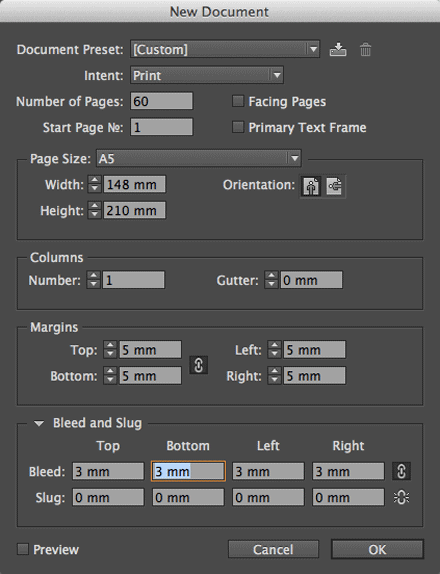
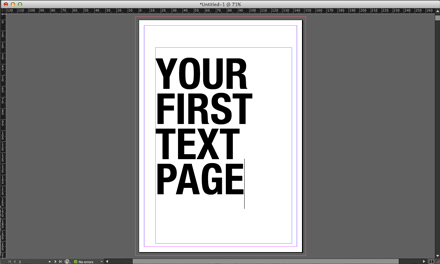
Click 'OK' and your new file will open.
Your file will be identical to the one here on the right.
You now have 60 pages of content to fill - Good luck!
TEXT PAGE DESIGN TIPS
Your cover is glued onto the first and last page of your text block.
Therefore any content within 8mm of the spine on the first and last text page will be lost so keep important information (page numbers, headings etc) out of this area.
If you have an image that crosses the spine, the centre gutter will obscure 3-5mm
You can overcompensate for this by sliding a left hand page’s image a few mm left
and a right hand image a few mm right so they appear to match up.
It is never a good idea to have text that flows across a double page spread
The spine gutter will obscure some of the text, making it not visible, so your sentences won't make sense
with the missing characters and words.
For more design tips and considerations check our perfect binding section here
Spine Sizes
We have listed a few of the common spine sizes here to give you an idea of your book's thickness.
If your number of pages or stock isn't listed then drop us an email at hello@colchesterprinter.com and we will be happy to advise on the correct size.
You can also see how thick your Book will be on the Portfolio page of our Zine Printing Mini Site www.zineprinter.com
(scroll over each image on that page to display the spec).
Text pages onto 120gsm Uncoated
40pp Text = 3.3mm spine
48pp Text = 3.9mm spine
52pp Text = 4.2mm spine
60pp Text = 4.8mm spine
72pp Text = 5.7mm spine
80pp Text = 6.3mm spine
92pp Text = 7.2mm spine
100pp Text = 7.9mm spine
120pp Text = 9.4mm spine
Text pages onto 130gsm Silk
40pp Text = 2.3mm spine
48pp Text = 2.7mm spine
52pp Text = 2.9mm spine
60pp Text = 3.4mm spine
72pp Text = 4.0mm spine
80pp Text = 4.4mm spine
92pp Text = 5.0mm spine
100pp Text = 5.5mm spine
120pp Text = 6.5mm spine
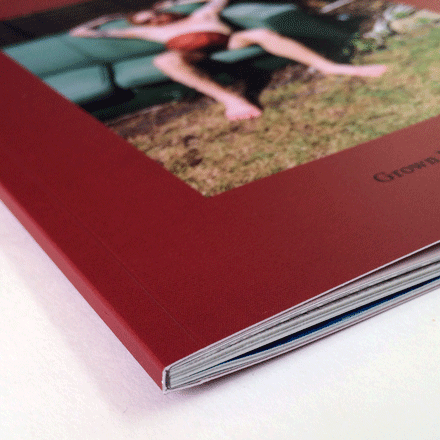
Perfect binding set up recap
1. Export a hi res pdf with 3mm bleed on each edge and images in cmyk
2. Artwork should be supplied at the same size your book will be printed
3. Supply one file for front & back cover with spine (Ask us for spine width)
4. Text file starts with 1st right hand inside page then follows in reading order
5. You lose 3-5mm in the spine gutter on every page - keep info clear
6. There is a hinge on the 1st & last text pages which can hide content
We don't just deliver in Colchester
Check out www.exwhyzed.co.uk for
Booklet Printing
Business Card Printing
Leaflet Printing
Poster Printing
Self Published Book Printing
Zine Printing
Contact Us
tel: 01206 766647
email: colchester@exwhyzed.co.uk
web: www.colchesterprinter.com
and www.exwhyzed.co.uk
© Ex Why Zed 2016
All rights reserved. No reproduction without permission -
use some brain cells and write your own content!
Check www.exwhyzed.co.uk for...
Annual Report Printing
Architecture Study Book Printing
Artist Catalogue Printing
Booklet Printing
Business Card Printing
Degree Show Catalogue Printing
Digital Printing
Final Major Project Printing
Leaflet Printing
Newsletter Printing
Portfolio Printing
Poster Printing
Self Published Book Printing
Stationery Printing
Sticker Printing
Zine Printing